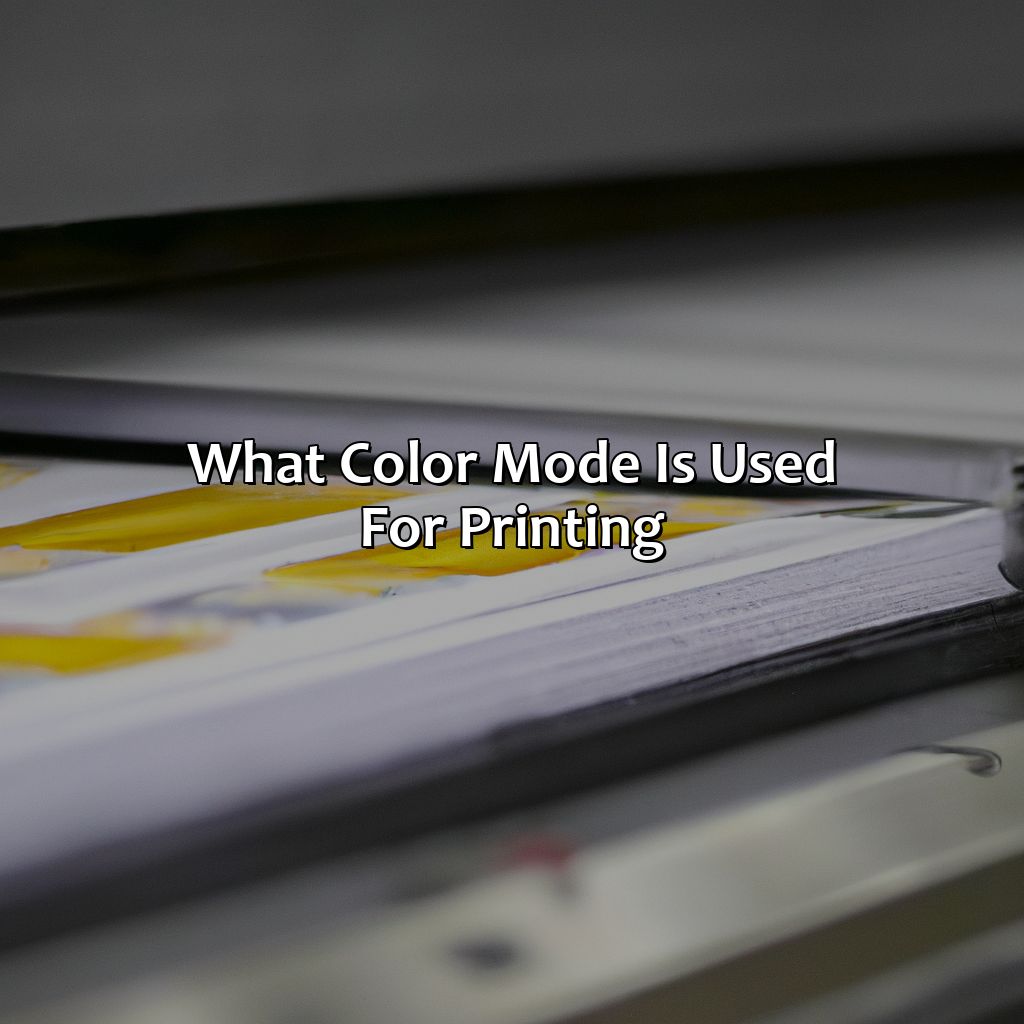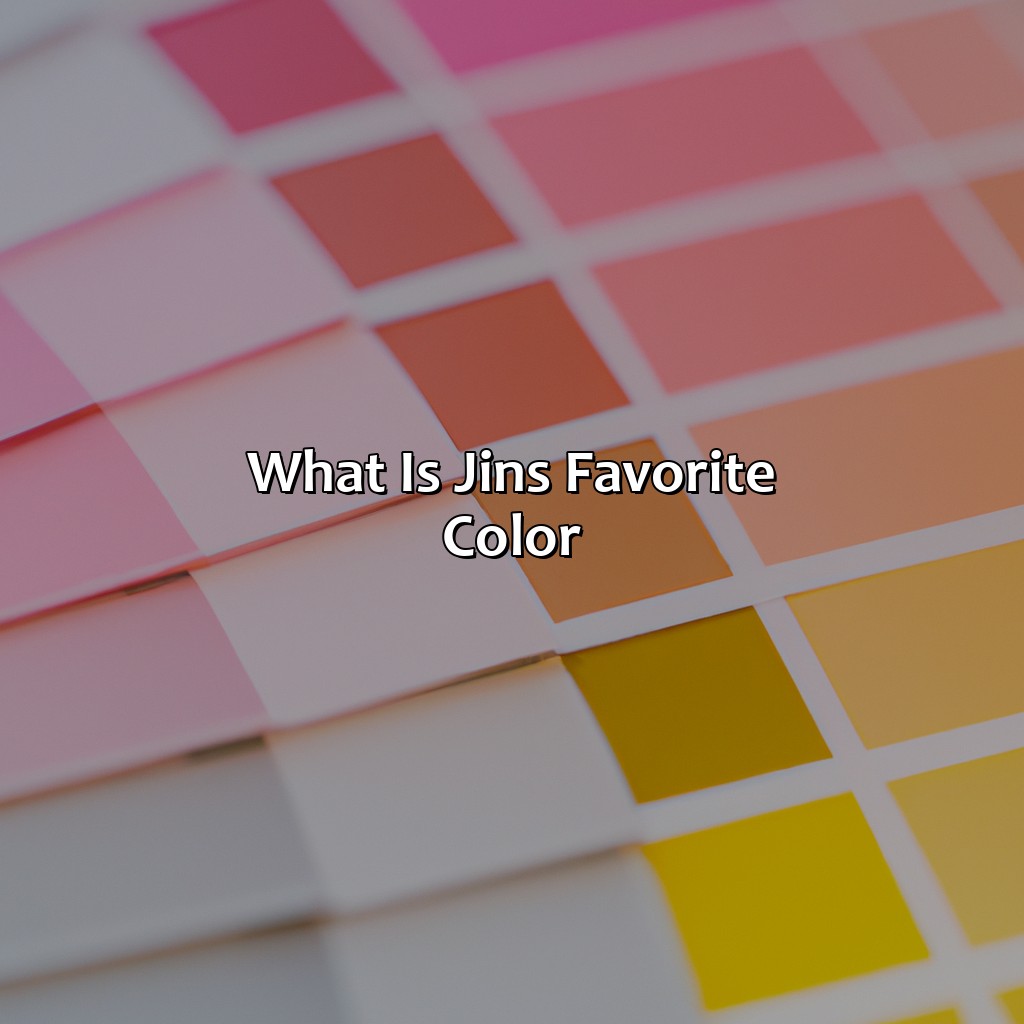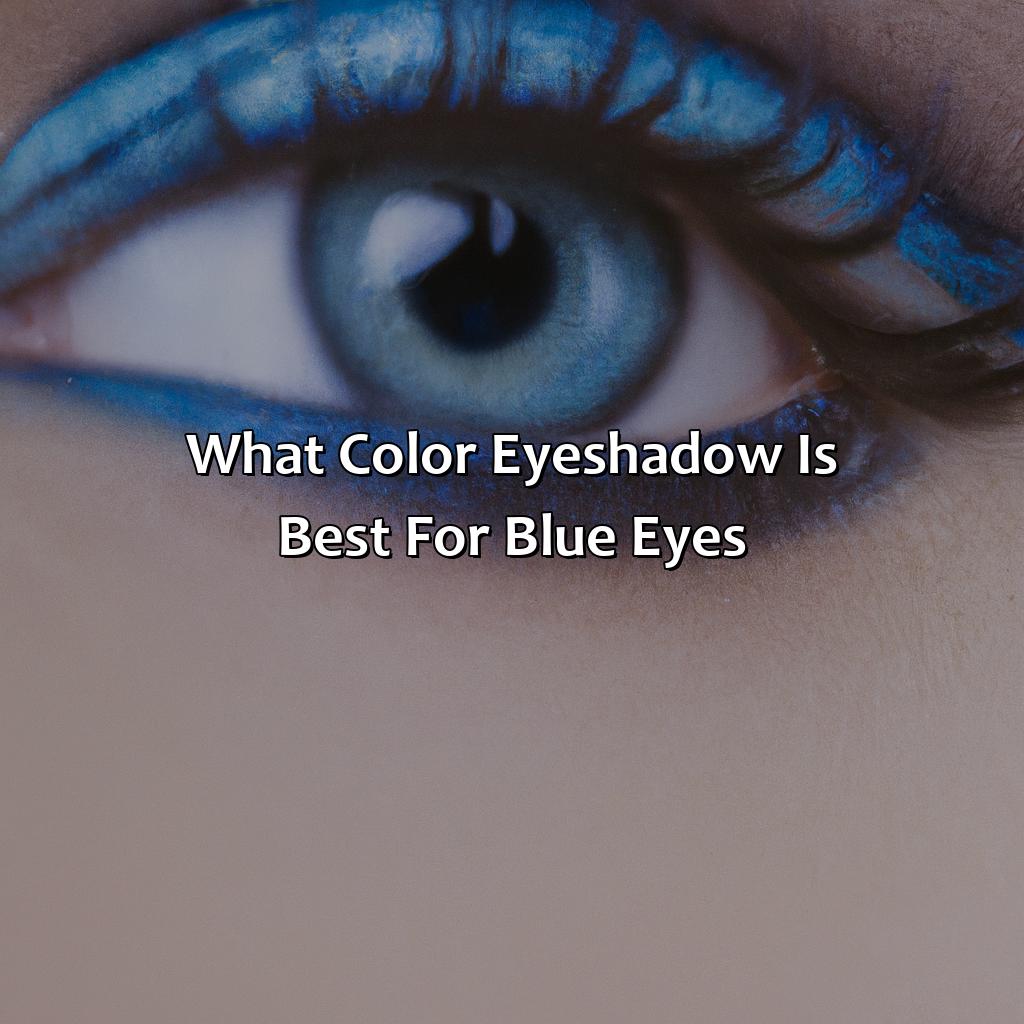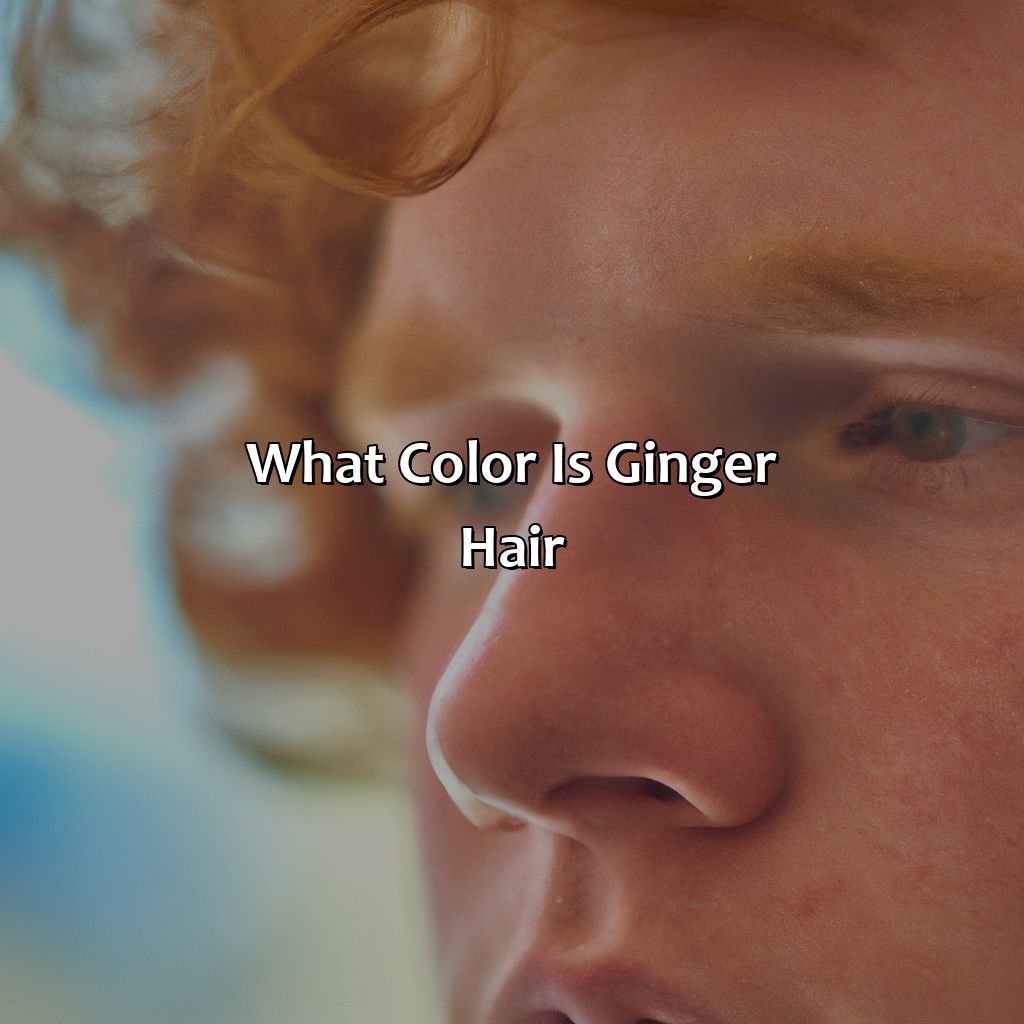Key Takeaway:
- Choosing the right color mode is essential for printing: It is important to understand the different color modes including RGB, CMYK, and Pantone, in order to choose the best color mode for printing.
- Consider factors such as printing method and color accuracy: When choosing a color mode for printing, make sure to consider factors such as the printing method and desired color accuracy to ensure the best results.
- Converting color modes requires knowledge and expertise: Converting color modes involves a complex process that requires knowledge of printing techniques and color management. It is important to use software and tools that enable accurate color conversion.
Understanding Color Modes

Photo Credits: colorscombo.com by Mason Miller
Do you want to comprehend color modes for printing? There are three solutions: RGB, CMYK, and Pantone. Every mode has its own advantages and disadvantages. RGB is excellent for digital designs. CMYK is great for printing images. Pantone is ideal to make solid colors.
RGB Color Mode
RGB or Red, Green, Blue is a color mode used for digital display such as computer screens, television screens and phone screens. This mode employs three primary colors of light to produce various hues. Unlike CMYK or Pantone color modes that use ink to create colors, RGB uses colored light. It is an additive color system whereby the more you add colors, the brighter it becomes.
RGB color mode continues to be appropriate for digital design because it produces millions of hues with just three primary colors. The ability to mix and match these colors gives RGB more flexibility in creating various shades and tones. Since digital displays or screens differ in their capacity to reproduce colors accurately, designers must optimize their design work by testing on a range of devices before finalizing their project.
It’s worth noting that RGB Color Mode doesn’t translate well when printing onto paper or other substrates due to its limitation in producing accurate colors similar to those in digital displays. Therefore, converting from RGB to CMYK when preparing files for printing purposes ensures that printed results match what was displayed on the screen.
Once upon a time, a graphic designer sent an important brochure with bright neon-colored text and icons that looked stunningly impressive when viewed on-screen. However, there was a surprise when they printed out the brochure – all the neon elements turned dark brown! Happily, this mistake was easily avoidable if only by choosing the proper color mode suitable for print projects and using professional tools such as Adobe Photoshop or Illustrator to convert files accurately.
Get ready for a wild ride as we dive into the world of CMYK color mode.
CMYK Color Mode
CMYK, also known as the four-color process, is a color mode used in printing for achieving full-color images. It stands for Cyan, Magenta, Yellow, and Key (Black) and works by combining these colors in varying percentages to create a wide range of hues and shades.
| Color Mode | Color Space | Common Use | Important Factors |
|---|---|---|---|
| CMYK | Subtractive Color Space | Printing and Reproduction | Ink Limitations, Color Gamut, Dot Gain |
Unique details about CMYK color mode include its use in commercial printing due to its accuracy and consistency in reproducing designs. However, it is important to note that certain colors may be difficult or impossible to achieve in CMYK due to its limited color gamut.
Suggestions for using CMYK color mode include staying within an appropriate ink limit when designing as exceeding this can result in muddy or blurry prints. Additionally, understanding dot gain is crucial as it affects the final print’s brightness and sharpness.
Choose Pantone Color Mode for when you want your printing to be as accurate as Tom Cruise in a Mission Impossible movie.
Pantone Color Mode
Pantone, a well-known name in color matching systems, offers its own unique Pantone Color Mode for printing. This mode uses Pantone’s proprietary numbering system to specify precise colors, making it easy to achieve consistent color across designs and materials.
Below is a table describing the key features of Pantone Color Mode:
| Feature | Description |
|---|---|
| Use | Ideal for printing on branded products or packaging where precise colors are necessary. |
| Colors Available | Over 1,000 pre-mixed solid spot colors available for use in Pantone Color Mode. |
| Printing Process | Spot color printing is used to reproduce accurate and consistent shades every time. |
| Cost | Can be more expensive than RGB or CMYK as it involves extra printing plates and setup costs. |
It’s important to note that while Pantone Color Mode may offer better accuracy and consistency, it may not always be necessary for every project. Factors such as budget, printing method, and project requirements should be considered when deciding whether to use this mode.
Interestingly, Pantone got its start in the 1950s when founder Lawrence Herbert noticed that printers were struggling to communicate color preferences between designers and printers accurately. He developed a system using numbered chips that represented specific colors and eventually expanded his offering into what we know today as the Pantone Matching System (PMS).
Choosing the right color mode for printing is like choosing a dance partner – it’s all about compatibility and communication.
Choosing the Right Color Mode for Printing

Photo Credits: colorscombo.com by Edward Torres
Choosing the right printing color mode requires knowledge of the printing industry and its terminology. Factors such as digital, offset, or inkjet printing technology must be taken into account.
RGB vs CMYK – what is the difference? When is it better to use Pantone Color Mode?
We will highlight the essential differences between RGB and CMYK and the scenarios when Pantone Color Mode is ideal for printing.
Factors to Consider
Considering essential elements before choosing the Color Mode for printing is necessary to achieve desirable outcomes. Different factors play a crucial role in determining which Color Mode should be selected. A table listing the following factors can help make a better-informed decision:
| Factors to Consider |
|---|
| Type of print material |
| Budget constraints |
| Printing method |
| Purpose of print |
| Quantity of prints |
Other unique details to consider when selecting the right Color Mode for printing include printer profiles and color calibration devices. These segments should also be accurately considered before finalizing the choice of Color Mode.
Once, while designing marketing materials for a client, their printers demanded specific output color mode. The team overlooked this crucial aspect and had to reprint all materials, costing them extra time and money. It is important always to keep these factors into mind before starting any project that will require physical printouts.
RGB is great for screens, CMYK is great for print, but choosing between them is like choosing between a lollipop and a toothbrush.
RGB vs CMYK
RGB and CMYK are two commonly used color modes in printing. While RGB is suitable for web-based design and digital media, CMYK is ideal for printed materials. Let’s dive in further to understand the difference between these two color modes.
| Color Mode | Description | Usage |
|---|---|---|
| RGB | Absence of light produces black; colors created by adding red, green, and blue light together. | Digital medium such as websites, social media graphics, presentations. |
| CMYK | Absence of ink produces white; colors created by combining Cyan, Magenta, Yellow, and Key (Black) ink together. | Printed materials such as flyers, brochures, posters. |
It is important to note that when designing a project for print material using RGB instead of CMYK can result in a significant change of colors when the design is printed. Therefore it’s crucial to choose the correct color mode that will best suit the eventual usage.
One unique detail about RGB versus CMYK is the impact it has on image resolution. For example, an image with 72 dots per inch (dpi) may look great on a web page (the standard resolution range for screens) but won’t appear very sharp in print format because printed images generally require high dpi values ranging from 300-600 dpi.
A true fact reported by Adobe states that even though different software programs have their techniques for converting color modes. None of them guarantee perfect conversions every time. Therefore checking each output device becomes crucial for ensuring the results before printing a quantity.
Pantone Color Mode: Because sometimes, you need to be specific about that shade of purple.
When to Use Pantone Color Mode
The Pantone Color Mode is ideal for printing products with a consistent color output. To ensure brand colors match exactly, Pantone is the best choice. When to use Pantone Color Mode varies depending on the project’s specifications, particularly when it comes to brand colors.
In print, specific shades of color may not consistently appear due to ink and printer variation. On the other hand, using Pantone provides assurance that color will remain identical throughout the print run and in future jobs. Thus, for brands who want their identity retained accurately in each print job or anyone desiring precise color matching should use Pantone.
When choosing Pantone Color Mode consider factors such as paper type, printing method, and cost of production compared against the deadlines required. In some situations having multiple shades of colors may be better suited than using one color only system like Pantone for more creative projects.
Using varied hues may add expressiveness in graphics or bring depth in imagery making them stand out where strong impressions are needed.
While many printers still stick to RGB and CMYK (Cyan-Magenta-Yellow-Black), there will always be occasions when choosing Pantone is necessary to achieve accurate representation of brand identity or artistic images desired by clients.
Clients often request colors beyond the typical spectrum which can only be achieved through unique Pantone shades which require significant conversion processing. Overall, knowing when to use a particular mode is important for achieving maximum results from graphic design work intended for display.
Converting color modes is like blending different paint colors together, but with fancy printing techniques and mathematical algorithms involved.
Converting Color Modes
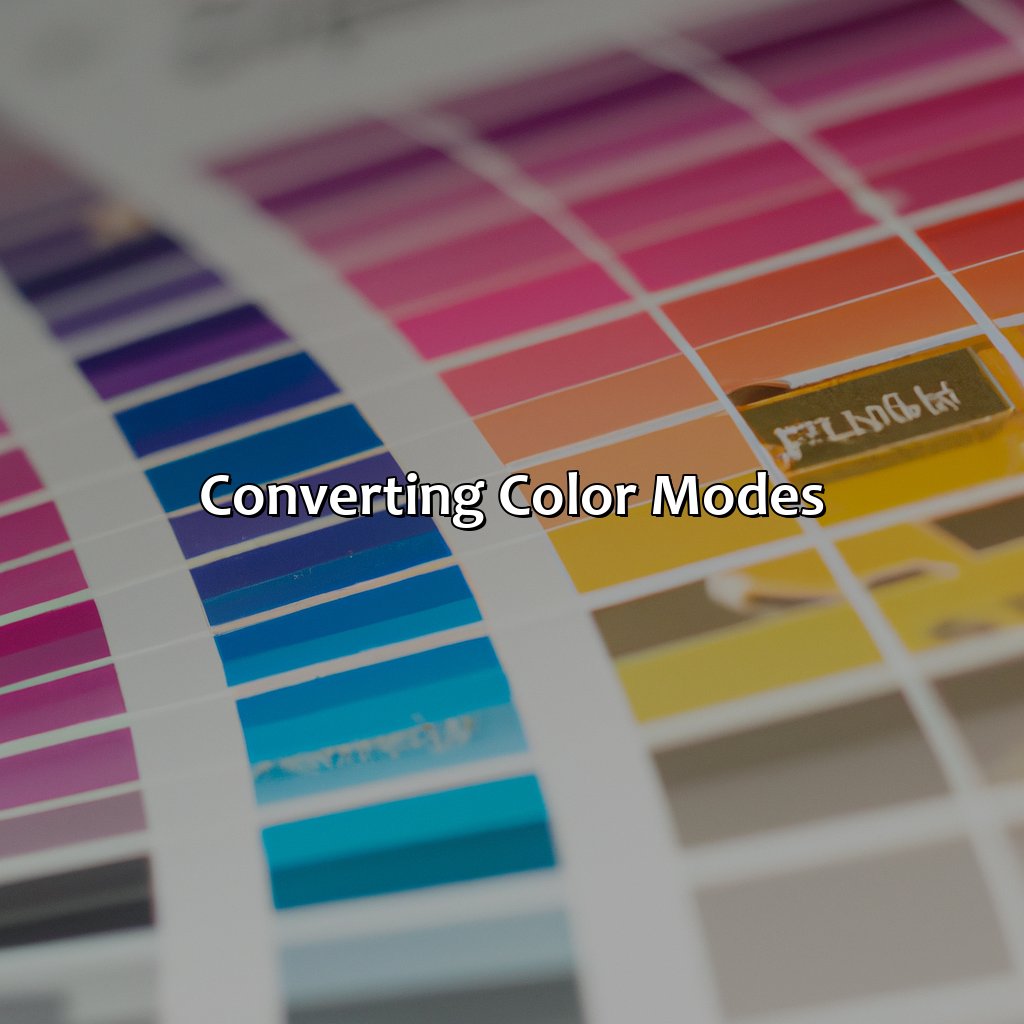
Photo Credits: colorscombo.com by William Thompson
Color accuracy is important when printing. Color issues like cast, blend, density, and intensity can be solved by changing the color mode.
To get the right printing resolution, dot gain, and colorant, you may need to convert RGB to CMYK or CMYK to RGB. Why? How? This section tells you!
Why Convert Color Modes
Converting color modes is essential in printing to ensure that the colors are accurately represented from screen display to paper. The conversion process allows for consistent colors across different printing processes.
The need to transform RGB or CMYK to Pantone arises when customers require a specific brand color, which designers can find challenging to create with standard ink combinations. With this conversion, clients can be assured of their trademark color fidelity regardless of the printing method used.
One area where conversion is crucial is creating print-ready files. Images and designs should be saved as CMYK files rather than RGB files, as printers use CMYK inks. It ensures better consistency and accuracy in reproducing colors on paper.
Additionally, converting colors will help avoid abrupt transitions between similar colors, called banding, which could result in a poor quality print job. Color mode conversions also make the file sizes more manageable without sacrificing image quality.
To prevent undesirable results when converting from one color mode to another, it is best practice to avoid using overly saturated colors unavailable in other modes like phosphorescent neon ones or luminescent pastels.
Transforming vibrant colors into dull and lifeless ones: A step-by-step guide to converting RGB to CMYK for printing.
How to Convert RGB to CMYK
RGB files are good for online use, but when it comes to printing, they need to be converted into CMYK color mode. Here is a simple guide on how to convert RGB to CMYK.
- Open your image in Adobe Photoshop.
- Go to the “Image” menu and select “Mode.”
- From the drop-down menu, select “CMYK Color.”
- Click OK and save your newly converted CMYK image.
Converting RGB files to CMYK is crucial for accurate print colors. It reduces the chances of color mismatches during printing and ensures better quality output.
In addition, other tools also have options available that can help convert RGB to CMYK like Adobe Illustrator’s “Edit Colors” and several online converters.
Don’t let incorrect color mode mess up your print job! Use this guide and enjoy colorful prints at their best potential. From dull prints to vibrant screens, learn how to bring your colors to life by converting CMYK to RGB.
How to Convert CMYK to RGB
To convert CMYK to RGB, it is important to understand the differences between the two color modes. CMYK is a subtractive color model used for printing, while RGB is an additive color model used for digital screens. So, converting from one mode to another can result in a change in colors.
Here’s a quick 4-step guide on how to convert CMYK to RGB:
- Open your image file in Adobe Photoshop.
- Go to the “Image” menu and select “Mode.”
- From the dropdown menu, select “RGB Color.”
- Save your file as an RGB image.
It’s important to note that some colors may look different after conversion due to the limitations of each color mode.
In addition, when converting from CMYK to RGB, make sure your printer uses RGB instead of CMYK or Pantone for printing. This will ensure that the colors you see on your screen match what you see on the final printed product.
Pro Tip: Always work with high-resolution files and use a color calibrated monitor when editing images for more accurate results when converting CMYK to RGB.
Need to convert color modes for printing? Don’t be a CMYKer, try out these software tools for vivid color management.
Software and Tools for Color Mode Conversion
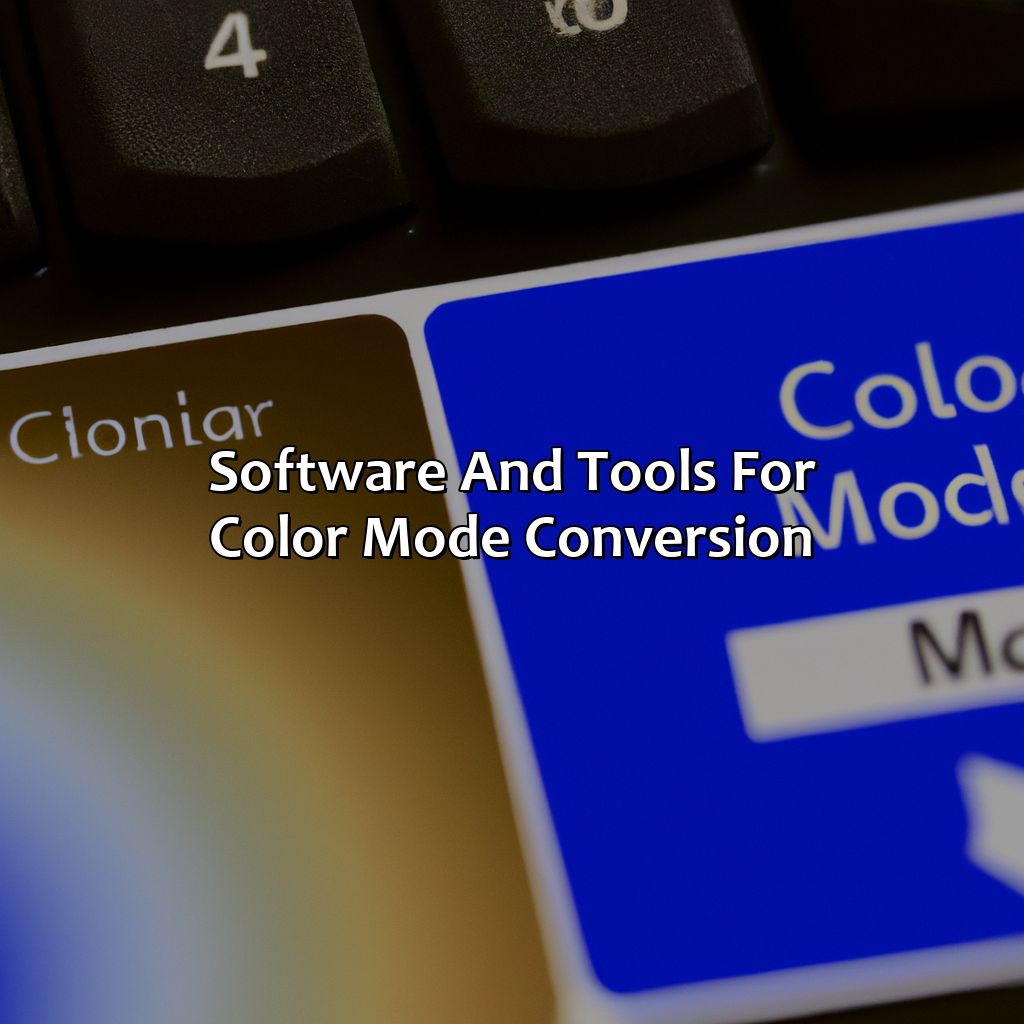
Photo Credits: colorscombo.com by Patrick Wright
Achieve the wished-for printing results by using the right color mode in your software and tools. To convert and ensure vibrant color management, consider output, code, swatch, picker, gradient, balancing, and harmony.
Two popular tools for color mode conversion are Adobe Photoshop and Adobe Illustrator.
Adobe Photoshop
The image editing software, Adobe Photoshop, is a widely used tool in the printing industry due to its extensive features. It allows users to edit and enhance images, add text and graphics with high precision, and adjust color modes seamlessly. Its advanced color mode management system enables users to switch between RGB, CMYK, and Pantone color modes effortlessly.
When working on an image in Adobe Photoshop for printing purposes, it’s essential to choose the correct color mode that matches the printer’s capabilities. RGB should be used for web or screen-based designs, while CMYK is ideal for high-quality printed materials. Users can access various tools within Photoshop to convert from RGB to CMYK based on their requirements.
In addition to the built-in conversion tools, Adobe Photoshop also includes additional plugins and widgets for surface-adjustment interactions with the digital image. These plugins integrate module dependencies like rendering engines and chroma key operations producing near-to-perfect results.
One interesting feature of Adobe Photoshop is its ability to save images in multiple file formats such as JPEG, PNG or PDF which are optimal for printing. A standard recommendation when saving files is ensuring that they maintain all layers embedded within them so that design characteristics, texts or picture slideshows are not lost.
Overall, Adobe Photoshop continues to be a powerful part of any designer’s toolkit when it comes to selecting a software platform that caters to varying stages of their graphic process requirements – from color enhancement and retouching filters down to final printing preparation before shared delivery with others.
Adobe Illustrator: Turning your creative visions into colorful reality.
Adobe Illustrator
Users can customize their color modes in Adobe Illustrator as per the requirements of the project. One can choose between RGB, CMYK or Pantone color mode depending on the nature of the artwork. The software has various useful features that allow users to manipulate colors such as adjusting hue/saturation, curves, levels, and saturation.
Aside from these basic features of Adobe Illustrator discussed earlier, many unique details make it stand out from other graphic design software available today. Adobe Illustrator is very versatile when it comes to printing designs since it allows users to set up print documents with specific bleeds, margins, and crop marks. Furthermore, colorful patterns can be created in Adobe Illustrator by using vector-based shapes aligned in different directions.
A few years ago, a friend who owns a printing business shared his experience with me about using Adobe Illustrator; he said that any files created using Adobe Illustrator have better compatibility when sent out for printing since the printing companies usually prefer vectorized artworks due to its scalability without losing quality while resizing. Since then, he has preferred Adobe Illustrator over other software for his print media projects.
Preparing files for printing is like playing a game of printing technology bingo with keywords like bleed, safe margins, and file formats.
Printing: File Preparation for Color Mode
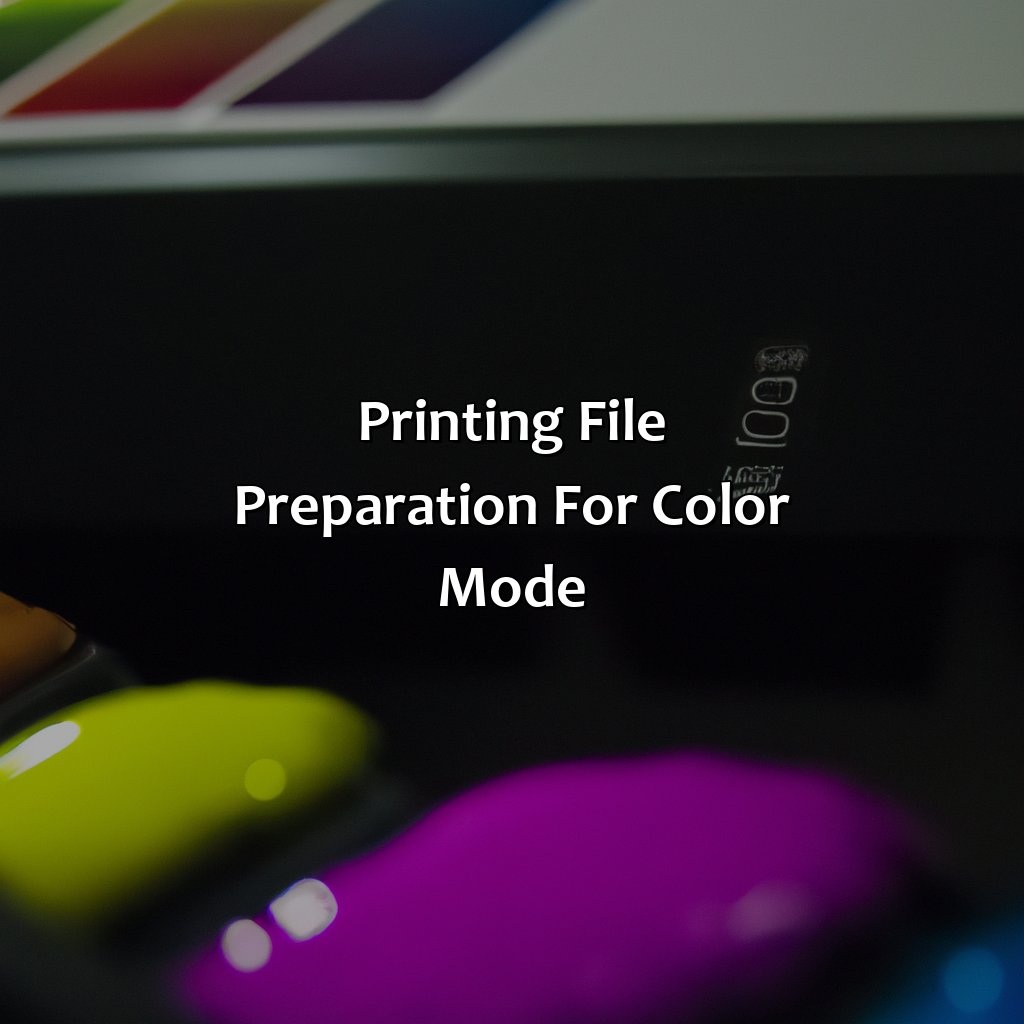
Photo Credits: colorscombo.com by Logan Thomas
Ready to print your design? Choose the right color mode. In the ‘Printing: File Preparation for Color Mode’ section, learn about file formats for printing. Plus, know all about bleed and safe margins. We’ll explore techniques for digital, offset, inkjet, and other types of printing. Adjust file resolution and color profile. Add bleed and safe margins for the best results. Decide which file format works best.
File Formats for Printing
Different file formats work for different printing needs, and choosing the right one for your project can ensure quality outcomes. Here are some of the most commonly used file formats for printing, accompanied by their uses and benefits.
| File Format | Description | Uses |
|---|---|---|
| JPEG (.jpg) | A compressed format that is widely accepted. | Ideal for digital files where image detail is essential. |
| PDF (.pdf) | An easily shareable format that maintains image consistency and quality. | Ideal for client presentations, textbooks, e-books & presentations with interactivity like links & videos. |
| TIFF (.tiff) | An uncompressed format ideal for high-quality prints like photography or fine art reproductions. | Ideal for print projects that require high resolution or large file sizes. TIFFs preserve sharpness and color depth better than other formats. |
In addition to these popular formats, there are various other available file types as well, but they are less commonly used in the mainstream industry. While selecting a format, it is recommended to consider the purpose of the project, its resolution requirements, any editing possibilities as well as output goals before making a final decision.
A Brief History:
When Richard Stallman announced UNIX text editor Emacs in 1976, he began working on Modes to meet his changing Text Editing Requirements. Similarly, in Printing, RGB Color Mode was very useful while using Computer Screens whereas CMYK mode was more appropriate utilized while printing onto paper because Paper absorbs Ink Differently.
Make sure your design has enough bleed, or else your printer might just give it the cold shoulder.
Understanding Bleed and Safe Margins
Printed designs often require bleed and safe margin areas, which help avoid the white borders around the edges of printed materials. Bleed is an area outside the edge of a printed design to ensure that the ink reaches the edge without leaving white margins. Safe margins are inside the trimmed edge where important information should be placed to be visible on finished prints.
Understanding bleed and safe margins is crucial for high-quality printing. Without proper placement, essential text and images might not show up on finished materials. Utilizing these techniques guarantees that no elements are cut off during the trimming process.
A good rule of thumb is to allow at least 1/8th inch extra space beyond the desired finish size for bleed areas. This extra margin provides a clean line between all colors in design.
Pro Tip: Always double-check your design before submitting it for printing to ensure it has enough bleed and space for any necessary safe margins. It’s better to have too much than not enough!
Some Facts About What Color Mode Is Used For Printing:
- ✅ CMYK (Cyan, Magenta, Yellow, Key) color mode is typically used for printing. (Source: Digital Printing Press)
- ✅ CMYK color mode is used because it produces a wider range of colors and allows for better color accuracy. (Source: Lifewire)
- ✅ RGB (Red, Green, Blue) color mode is used for digital applications, such as websites and mobile apps. (Source: Dot Hatch)
- ✅ When designing for print, it is important to convert your artwork to CMYK color mode to ensure the colors are accurately represented. (Source: Printing Center USA)
- ✅ Pantone or spot colors are used in addition to CMYK color mode for precise color matching in branding and marketing materials. (Source: 4Over)
FAQs about What Color Mode Is Used For Printing
What color mode is used for printing?
There are a few different color modes that can be used for printing, but the most common is the CMYK color mode. This stands for Cyan, Magenta, Yellow, and Key (black) and is the standard for printing because it can produce a wide range of colors and is compatible with most printers.
What is the difference between RGB and CMYK color modes?
RGB stands for Red, Green, and Blue and is the color mode used for digital displays such as computer screens and TVs. CMYK is used in printing and is a subtractive color model, meaning that colors are created by subtracting individual colors (Cyan, Magenta, Yellow, and Black) from white light. The main difference is that RGB can produce more vibrant colors, but CMYK is necessary for printed materials because it can produce a wider range of colors.
Can I use RGB images for printing?
You can, but it’s not recommended. RGB images are meant for digital displays and may look less vibrant or accurate when printed in CMYK. It’s best to convert your images to CMYK before printing to ensure the colors look as intended.
What about Pantone colors?
Pantone colors are a standardized color matching system used in printing. They are often used for logos and branding to ensure consistent colors across all materials. Pantone colors can be printed using the CMYK color mode, but they can also be printed using special inks for a more accurate match.
Should I use spot colors or process colors?
Spot colors are specific premixed inks that are used for printing special colors, such as metallic or fluorescent colors. Process colors are created by mixing Cyan, Magenta, Yellow, and Key (black) inks to produce a wide range of colors. If you need a specific color that can’t be produced with process colors, then spot colors are the way to go. However, if you’re keeping costs down or don’t need a specific color, process colors are more versatile and cost-effective.
Can I print in black and white instead of color?
Yes, printing in black and white (or grayscale) is an option and may be a good choice for materials such as resumes, contracts, or newspapers. The CMYK color mode can still be used for printing black and white materials, but using only black ink can also be an option to save costs.